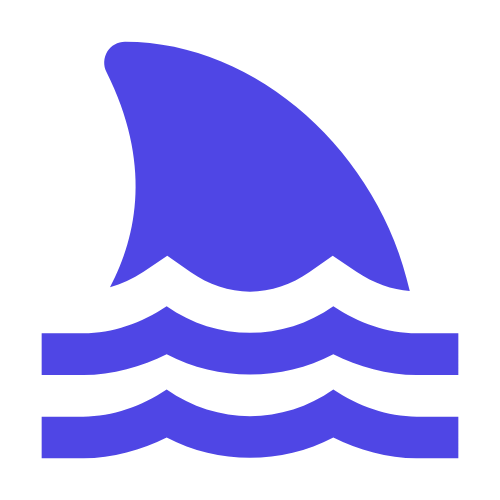In the digital age, email has become the core of daily work and communication. However, in the face of the increasing volume of mail, manual processing becomes cumbersome. Python provides an automated solution to handle Outlook mail in an efficient, secure and scalable manner. This article describes how to use Python to automate Outlook mail, including installing the necessary libraries, writing code, and testing and optimizing code. In the meantime, share some practical tips and best practices to help you handle your mail with Python more easily.
However, as the number of emails increases, it becomes more and more difficult to handle emails manually.
To solve this problem, Python provides a powerful solution to automate Outlook mail.
This article will detail how to use Python to automate Outlook mail, including how to install the necessary libraries, write code, and how to test and optimize code.
At the same time, we will also share some practical tips and best practices to help you use Python to handle your mail more efficiently.
Install the necessary libraries.
To use Python to manipulate Outlook mail, we need to install pywin32Library. This library allows us to interact with Windows' COM interface through Python to control Outlook applications.
pip install pywin32
Connect to Outlook.
First, we need to connect to the Outlook application. Below is a simple example code showing how to connect to Outlook and get mail in your inbox:
import win32com.client
# 创建Outlook应用程序对象
outlook = win32com.client.Dispatch("Outlook.Application")
# 获取命名空间(MAPI)
namespace = outlook.GetNamespace("MAPI")
# 获取默认的收件箱文件夹
inbox = namespace.GetDefaultFolder(6) # 6表示收件箱
# 获取收件箱中的所有邮件
messages = inbox.Items
# 打印每封邮件的主题
for message in messages:
print(message.Subject)
Read the content of the message.
We can further extend the above code to read the contents of each message. The following is a sample code showing how to read the body of a message:
import win32com.client
# 创建Outlook应用程序对象
outlook = win32com.client.Dispatch("Outlook.Application")
# 获取命名空间(MAPI)
namespace = outlook.GetNamespace("MAPI")
# 获取默认的收件箱文件夹
inbox = namespace.GetDefaultFolder(6) # 6表示收件箱
# 获取收件箱中的所有邮件
messages = inbox.Items
# 打印每封邮件的主题和正文
for message in messages:
try:
print("主题:", message.Subject)
print("正文:", message.Body)
except Exception as e:
print("无法读取邮件内容:", e)
Filter mail.
In practical applications, we usually need to filter emails based on certain criteria, such as sender or subject keywords. Below is a sample code showing how to filter messages by sender:
import win32com.client
# 创建Outlook应用程序对象
outlook = win32com.client.Dispatch("Outlook.Application")
# 获取命名空间(MAPI)
namespace = outlook.GetNamespace("MAPI")
# 获取默认的收件箱文件夹
inbox = namespace.GetDefaultFolder(6) # 6表示收件箱
# 获取收件箱中的所有邮件
messages = inbox.Items
# 定义过滤条件(例如,发件人为example@example.com)
filter_condition = "[SenderEmailAddress] = 'example@example.com'"
filtered_messages = messages.Restrict(filter_condition)
# 打印符合条件的邮件主题和正文
for message in filtered_messages:
try:
print("主题:", message.Subject)
print("正文:", message.Body)
except Exception as e:
print("无法读取邮件内容:", e)
Send mail.
In addition to reading and filtering mail, we can also use Python to send mail. Below is a sample code showing how to send a simple email:
import win32com.client
# 创建Outlook应用程序对象
outlook = win32com.client.Dispatch("Outlook.Application")
# 创建新邮件项
mail = outlook.CreateItem(0) # 0表示邮件项
# 设置邮件属性
mail.To = "recipient@example.com"
mail.Subject = "这是邮件主题"
mail.Body = "这是邮件正文"
# 发送邮件
mail.Send()
Timed tasks and automated processing.
To automate mail processing, we can combine Python's scheduling library (e.g schedule) to perform mail processing tasks on a regular basis. Here's a sample code showing how to check your inbox every 1 hour and process your mail:
import schedule
import time
import win32com.client
def process_emails():
# 创建Outlook应用程序对象
outlook = win32com.client.Dispatch("Outlook.Application")
namespace = outlook.GetNamespace("MAPI")
inbox = namespace.GetDefaultFolder(6) # 6表示收件箱
messages = inbox.Items
# 处理邮件的逻辑(例如,打印主题和正文)
for message in messages:
try:
print("主题:", message.Subject)
print("正文:", message.Body)
except Exception as e:
print("无法读取邮件内容:", e)
# 设置定时任务,每小时执行一次process_emails函数
schedule.every().hour.do(process_emails)
while True:
schedule.run_pending()
time.sleep(1)
Practical tips and best practices.
1. # Error handling #: When handling emails, you may encounter various abnormal situations (such as network problems, permission problems, etc.). Therefore, it is important to add appropriate error handling mechanisms to ensure the stability of the program.
2. # logging #: In order to better monitor and debug the mail processing process, it is recommended to add a logging function.
Python can be used loggingModule to achieve.
3. # Security #: Ensure the security of scripts to avoid revealing sensitive information (such as email passwords).
Consider using environment variables or encryption to store sensitive information.
4. # Performance Optimization #: For mass mail processing, batch processing or multi-thread/multi-process can be considered to improve processing efficiency.
5. # Scalability #: When designing code, consider modularity and scalability so that new features can be easily added or existing features modified in the future.
Summarize.
Through this article, you have learned how to use Python to automate Outlook mail. From installing the necessary libraries to writing code, to testing and optimizing code, we step by step introduce a complete solution.
At the same time, we also share some practical tips and best practices to help you use Python to handle your mail more efficiently.
Hope these contents are helpful for your work and study!