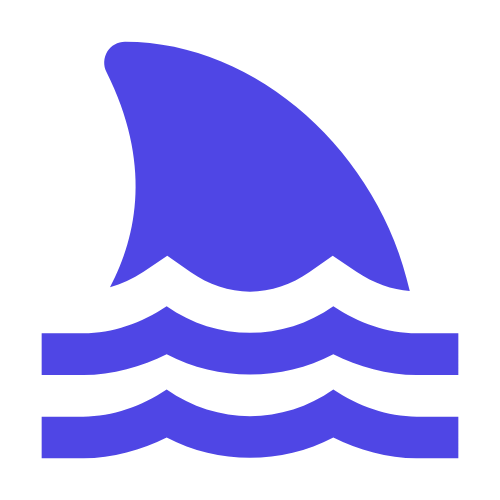Building an FTP server in an Ubuntu system can improve performance by optimizing configuration files, port settings, and firewall rules. First, adjust the configuration file of the FTP service, for example, when using `vsftpd`, you can modify the file `/etc/vsftpd/vsftpd.conf` to increase the maximum number of connections and the maximum file size limit. Second, select the appropriate port and turn off unnecessary services to reduce network bandwidth usage. Finally, by editing the `/etc/sysconfig/iptables` file, add or delete the corresponding firewall rules to ensure that FTP traffic is not blocked. Through these methods, the transmission speed and security of Ubuntu FTP server can be effectively improved.
This article will detail how to build an FTP server on Ubuntu and improve transmission speed and security through methods such as configuration files, port settings, and firewall rules.
Whether you are a beginner or an experienced system administrator, this article will provide you with practical tips and practices.
I. Install and configure FTP server.
\n#1. Install VSFTPD.
VSFTPD (Very Secure FTP Daemon) is a secure and efficient FTP server software, which is very suitable for production environment. First, we need to install VSFTPD.
sudo apt update
sudo apt install vsftpd
2. Configure VSFTPD.
After the installation is complete, we need to do the basic configuration of the VSFTPD. Edit the configuration file of VSFTPD:
sudo nano /etc/vsftpd.conf
anonymous_enable=NO: Disable anonymous login. \n-local_enable=YES: Allow local users to log in.
\n-write_enable=YES: Allow file uploads.
\n-chroot_local_user=YES: Limit local users to their home directory for improved security.
\n-allow_writeable_chroot=YES: Allows writing files in restricted root directories.
After saving and closing the file, restart the VSFTPD service for the configuration to take effect:
sudo systemctl restart vsftpd
Second, optimize FTP server performance.
\n#1. Adjust the number of concurrent connections.
By default, the maximum number of concurrent connections allowed by VSFTPD may be low, and we can increase this value by modifying the configuration file. Edit VSFTPD configuration file:
sudo nano /etc/vsftpd.conf
plaintext
max_clients=100
tcp_wrappers=YES
max_clientsRepresents the maximum number of concurrent connections, which can be adjusted according to actual needs. tcp_wrappersUsed to control which IP addresses can connect to the FTP server.
\n#
2. Enable passive mode.
In passive mode, the client requests a port range from the server, and the server selects a port within this range for data transmission. This helps resolve firewall and NAT issues.
Edit VSFTPD configuration file:
sudo nano /etc/vsftpd.conf
plaintext
pasv_enable=YES
pasv_min_port=10000
pasv_max_port=10100
sudo systemctl restart vsftpd
3. Use SSL/TLS encrypted transmission.
To improve the security of data transmission, we can enable SSL/TLS encryption. First, install the necessary packages:
sudo apt install openssl
sudo openssl req -x509 -nodes -days 365 -newkey rsa:2048 -keyout /etc/ssl/private/vsftpd.pem -out /etc/ssl/private/vsftpd.pem
sudo nano /etc/vsftpd.conf
plaintext
ssl_enable=YES
rsa_cert_file=/etc/ssl/private/vsftpd.pem
rsa_private_key_file=/etc/ssl/private/vsftpd.pem
force_local_data_ssl=YES
force_local_logins_ssl=YES
sudo systemctl restart vsftpd
3. Configure firewall rules.
In order to ensure the security of the FTP server, we need to configure the firewall rules. First, install UFW (Uncomplicated Firewall):
sudo apt install ufw
sudo ufw enable
sudo ufw allow 20/tcp # FTP命令端口(默认21)
sudo ufw allow 21/tcp # FTP数据端口(被动模式)
sudo ufw allow 10000:10100/tcp # FTP数据端口范围(被动模式)
sudo ufw allow from <客户端IP>/tcp to any port <客户端指定端口>/tcp
sudo ufw allow from <客户端IP>/tcp to any port 50000/tcp
IV. Other optimization suggestions.
\n#1. Use the caching mechanism.
To further improve performance, a caching mechanism can be used. For example, you can use apt-cacher-ngAs an APT cache proxy, it reduces the time to download packets repeatedly.
sudo apt install apt-cacher-ng
sudo dpkg-reconfigure apt-cacher-ng
2. Backup configuration files regularly.
Regularly back up VSFTPD's configuration files and other important files in case of unexpected situations. Automatic backup can be achieved using cron timed tasks:
crontab -e
plaintext
0 2 * * * /usr/bin/tar -czf /path/to/backup/vsftpd_config_$(date +\%F).tar.gz /etc/vsftpd.conf
3. Monitor FTP server performance.
Use tools such as iftopOrnloadMonitor network traffic, find and resolve performance bottlenecks in a timely manner:
sudo apt install iftop nload
iftop # 实时显示网络连接信息
nload # 实时显示网络流量图表
Summarize.
Through the above steps, we have successfully built an efficient and secure FTP server. From installing VSFTPD to optimizing performance and security, every step is critical.
I hope this article can help you better understand and apply these techniques to make your FTP server more stable and efficient.
If you have more questions or need further help, please feel free to ask!