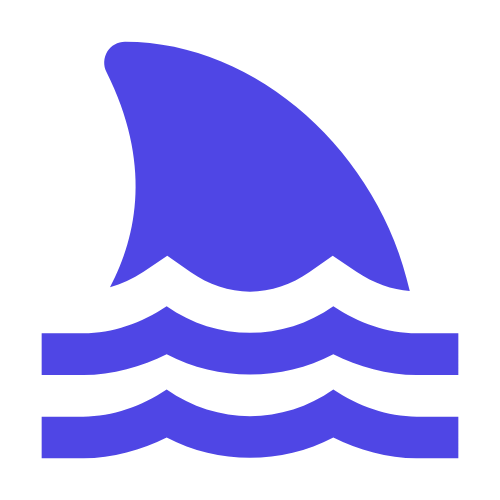PHPMyAdmin is a widely used MySQL database management tool, which provides a graphical interface and rich functions to simplify database management. This article will guide you on how to install, configure and make the most of PHPMyAdmin for advanced tasks. Start with an introduction to the installation process, then explain the configuration options in detail, and finally provide some tips to avoid common pitfalls and best practices. Whether you are a beginner or an experienced developer, this guide will help you improve your database management skills.
In this article, we will delve into all aspects of PHPMyAdmin, including its installation process, configuration options, and how to take full advantage of this powerful tool for more advanced tasks.
Whether you are a beginner or an experienced developer, this guide will give you the knowledge you need.
I. Installation and basic configuration of PHPMyAdmin.
\n#1. Preparation before installation.
Before starting the installation, make sure the following components are installed on your server:
-Web server (such as Apache or Nginx)
- PHP (version 7.2.5 and above)
- MySQL or MariaDB database
You will also need to download the latest version of PHPMyAdmin, which can be obtained from the official website (https://www.phpmyadmin.net/). \n#
2. Install PHPMyAdmin.
Unzip the downloaded compressed package into the root or subdirectory of the Web server. For example, if you are using an Apache server, you can unzip the file to htdocsUnder the directory:
tar -xzvf phpMyAdmin-latest.tar.gz -C /usr/local/apache2/htdocs/
phpmyadmin:
mv /usr/local/apache2/htdocs/phpMyAdmin-* /usr/local/apache2/htdocs/phpmyadmin
3. Configuration file settings.
InphpmyadminUnder the directory, find the configuration file config.sample.inc.phpAnd make a copy of it named config.inc.php:
cp /usr/local/apache2/htdocs/phpmyadmin/config.sample.inc.php /usr/local/apache2/htdocs/phpmyadmin/config.inc.php
config.inc.phpFile, fill in the corresponding parameters according to your database settings:
4. Access PHPMyAdmin.
After completing the above steps, access through the browser http://your_server_ip/phpmyadminYou can see the login page of PHPMyAdmin. Enter you in config.inc.phpThe user name and password configured in the file can enter the management interface.
II. Advanced application skills.
\n#1. Import and export data.
PHPMyAdmin provides convenient data import and export functions. You can import SQL files or other formats of data by clicking the "Import" button in the top menu, or export the currently selected database or table through the "Export" button.
\n#
2. Multilingual support.
PHPMyAdmin supports multiple languages. To change the interface language, just config.inc.phpAdd the following line to the file:
$cfg['DefaultLang'] = 'zh_CN'; // 设置为中文简体
3. Customize the theme.
PHPMyAdmin allows users to customize themes. You can download your favorite themes from the official theme library (https://pmathemes.io/) and unzip them to phpmyadmin/themesUnder the directory.
Then in config.inc.phpAdd the following line to the file:
$cfg['ThemeDefault'] = 'theme_name'; // 替换为实际的主题名称
4. Automate tasks.
Using PHPMyAdmin's task scheduling function, you can regularly execute SQL scripts or backup databases. Go to "Home" - > "Maintenance" - > "Plan Tasks" and follow the prompts to set tasks.
III. Common problems and solutions.
\n#1. Unable to connect to the database.
If you cannot connect to the database, check the following:
-Make sure the database server is running.
-Make sure the firewall does not block the corresponding port.
- ensure config.inc.phpThe database connection information in the file is correct.
\n#
2. Authority issues.
If you encounter insufficient permissions, you can try to run the Web server as an administrator, or modify the permissions of related files and directories. E.g:
chown -R www-data:www-data /path/to/phpmyadmin
chmod -R 755 /path/to/phpmyadmin
3. Performance optimization.
To improve the performance of PHPMyAdmin, the following measures can be considered:
- Increase the maximum upload limit for the Web server.
- Adjust the memory limit of PHP.
- Use faster hard drives or SSD storage devices.
IV. Best Practices.
\n#1. Backup regularly.
It is very important to back up the database regularly. The database can be automatically backed up using PHPMyAdmin's task scheduling function, or the data can be exported manually.
\n#
2. Security settings.
In order to protect PHPMyAdmin from attacks, the following measures are recommended:
-Change the default URL path.
- Use strong passwords and change them regularly.
-Restrict IP address access.
-Enable HTTPS encryption.
\n#
3. Logging.
Enabling PHPMyAdmin's logging function can help you monitor activity and troubleshoot problems. Available at config.inc.phpAdd the following line to the file:
$cfg['LogDir'] = '/path/to/logs'; // 指定日志文件目录
$cfg['LogType'] = 'single'; // 记录单个请求或多个请求
Summarize.
Through the introduction of this article, I believe you have mastered the basic installation and configuration methods of PHPMyAdmin, as well as some advanced application skills. Whether it is daily management or special needs, PHPMyAdmin can provide you with strong support.
Hope this guide can help you make better use of this tool and improve your work efficiency.
If you have any questions or need further assistance, please feel free to consult official documentation or seek community support.